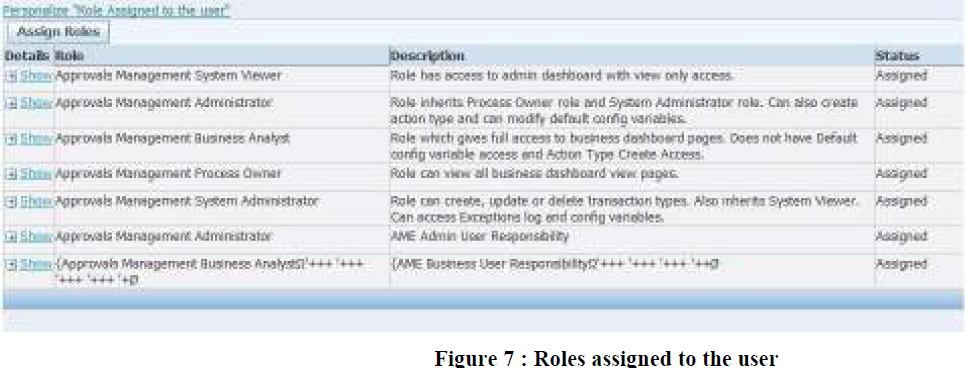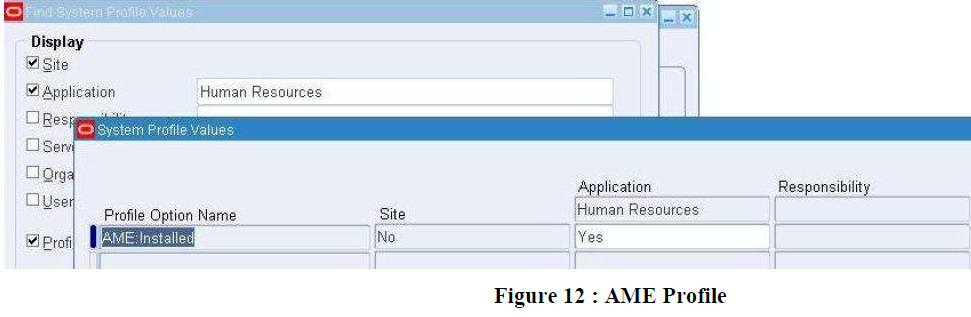Oracle Apps@Ravipudi
Saturday, February 16, 2013
AME Setup and Issues
Many Users find issues while starting AME Development.
This Post is will try to address those and setup the initial AME.
1. Login as SYSADMIN user..
2. Create a New user account(Or you can use existing User Account) and give an appropriate effective date. Do NOT add any Approval
responsibility.
3. Save the record.
4. Switch the responsibility to User Management and Navigate to the Users function.
5. Query for the newly created user.
6. Click on the update action from the result table.
7. In the Update User page, click on the Assign Roles button
8. Change the “Search By” field from “Roles and Responsibilities” to “Roles”
9. In the search window, query for Approval%
10. Following five roles will be displayed.
11. Select only the “Approvals Management Administrator” and “Approvals Management Business
Analyst” roles.
12. After selecting the Roles, provide the Justification for the role and the effective date.
13. After completing the action, you can query back the same user and can verify the list of roles being
attached to the user.
14. Now switch the responsibility to Functional Administrator.
15. Click on create grants under the grants sub-tab.
16. Enter a Grant Name and provide an effective date.
17. Navigate to the security Context region and select the Grantee Type as ‘Specific User’
18. In the Grantee field select the newly created User
19. In the Data Security region select ‘AME Transaction Types’ as the Object.
20. Clicking Next will take you to the ‘Select Object Data Context’ page’.
21. You have a default value of ‘All Rows’ in the Data Context Type, leave it as it is, and navigate further.
22. In the ‘Object parameter and Select Set’ page, enter ‘AME calling applications’ as the value in the Set field.
23. Clicking Next will take you to the Review page.
24. Verify the information and submit the transaction.
25. Now Switch the responsibility to System Adminstrator and Navigate to System Profiles.
26. Query for the profile ‘AME:Installed’ at the required level and set the value to ‘Yes’.
27. Save the data.
28. Now you can login as the newly created user.
29. You should be able to see the following responsibilities:
a. Approvals Management Administrator
b. Approvals Management Business Analyst
AME Migration
We can Acheive AME migration through FNDLOADS.
AME migration typically involves migrating the following:
1. AME conditions
2. AME Approver Groups
3. AME Rules
AME Conditions:
------------------
The scripts used to Download LDT file which downloads the attributes associated with it:FND_TOP apps/<apps password> 0 Y DOWNLOAD $PER_TOP/patch/115/import/amesconk.lct <ldt filename> AME_CONDITIONS CONDITION_KEY=<condition key> TRANSACTION_TYPE_ID=<trans typs id> APPLICATION_SHORT_NAME=<application short name>
The Script used to UPLOAD:
FNDLOAD apps/<passwd>@destinationdb 0 Y UPLOAD $PER_TOP/patch/115/import/amesconk.lct <ldt filename>
Example:
FNDLOAD apps/apps 0 Y DOWNLOAD $AME_TOP/patch/115/import/amesconk.lct Cond_Name.ldt AME_CONDITIONS APPLICATION_SHORT_NAME='PER' TRANSACTION_TYPE_ID='SSHRMS' CONDITION_KEY='1091217454:10111'
AME Approver Groups:
----------------------------
There are two scripts that are required to be executed to migrate custom approver groups. One script downloads the structure of the approver group including the SQL query used to select members for any dynamic queries. The other script downloads data regarding the order number and voting regime of the approver group. There are several notes of interest regarding downloading of approver groups.
AME migration typically involves migrating the following:
1. AME conditions
2. AME Approver Groups
3. AME Rules
AME Conditions:
------------------
The scripts used to Download LDT file which downloads the attributes associated with it:FND_TOP apps/<apps password> 0 Y DOWNLOAD $PER_TOP/patch/115/import/amesconk.lct <ldt filename> AME_CONDITIONS CONDITION_KEY=<condition key> TRANSACTION_TYPE_ID=<trans typs id> APPLICATION_SHORT_NAME=<application short name>
The Script used to UPLOAD:
FNDLOAD apps/<passwd>@destinationdb 0 Y UPLOAD $PER_TOP/patch/115/import/amesconk.lct <ldt filename>
Example:
FNDLOAD apps/apps 0 Y DOWNLOAD $AME_TOP/patch/115/import/amesconk.lct Cond_Name.ldt AME_CONDITIONS APPLICATION_SHORT_NAME='PER' TRANSACTION_TYPE_ID='SSHRMS' CONDITION_KEY='1091217454:10111'
AME Approver Groups:
----------------------------
There are two scripts that are required to be executed to migrate custom approver groups. One script downloads the structure of the approver group including the SQL query used to select members for any dynamic queries. The other script downloads data regarding the order number and voting regime of the approver group. There are several notes of interest regarding downloading of approver groups.
§ The download script only works for dynamic approver groups. It does not work for static approver groups.
§ The script does not readily recognize approver group names containing spaces. If the approver group(s) contains spaces, add the % wildcard symbol in between each word of the approver group to ensure it is downloaded properly
§ The primary approver group script does not allow for downloading all approver groups for a given transaction type. You must supply the name of an approver group or some matching pattern of multiple groups if the naming convention of the groups is similar.
§ To add to the previous point, it is recommended that in order to be able to download multiple approver groups at one time (instead of having to create multiple download files), use a common prefix when naming the approver group. For example, use <application short name>_cust as the prefix for approver group such as AP cust (name of the approver group).
§ The approver group configuration script does allow all approver group configuration for a given transaction type to be downloaded at one time.
Script to Download Approver Groups:
FND_TOP apps/<apps password> 0 Y DOWNLOAD $PER_TOP/patch/115/import/amesappg.lct <ldt filename> AME_APPROVAL_GROUPS APPROVAL_GROUP_NAME=<name of approval group> TRANSACTION_TYPE_ID=<trans typs id> APPLICATION_SHORT_NAME=<application short name>
Script to Upload:
FNDLOAD apps/<passwd>@destinationdb 0 Y UPLOAD $PER_TOP/patch/115/import/amesappg.lct <ldt filename>
Example:
FNDLOAD apps/apps 0 Y DOWNLOAD $AME_TOP/patch/115/import/amesappg.lct 'app_name'.ldt AME_APPROVAL_GROUPS APPLICATION_SHORT_NAME='PER' TRANSACTION_TYPE_ID='SSHRMS' APPROVAL_GROUP_NAME='approver_group_name'
Script to Download Approver Group Configuration:
FNDLOAD apps/<passwd>@sourcedb 0 Y DOWNLOAD $PER_TOP/patch/115/import/amesaagc.lct ameapprovalgroupusage.ldt AME_APPROVAL_GROUP_CONFIG APPROVAL_GROUP_NAME='Dyn. Post HROPs Approval Group' TRANSACTION_TYPE_ID='HRSSA' APPLICATION_SHORT_NAME='PER'
Script to Upload:
FNDLOAD apps/<passwd>@destinationdb 0 Y UPLOAD $PER_TOP/patch/115/import/amesaagc.lct ameapprovalgroupusage.ldt
AME Rules:
--------------
Script to Download Approver Groups:
FND_TOP apps/<apps password> 0 Y DOWNLOAD $PER_TOP/patch/115/import/amesappg.lct <ldt filename> AME_APPROVAL_GROUPS APPROVAL_GROUP_NAME=<name of approval group> TRANSACTION_TYPE_ID=<trans typs id> APPLICATION_SHORT_NAME=<application short name>
Script to Upload:
FNDLOAD apps/<passwd>@destinationdb 0 Y UPLOAD $PER_TOP/patch/115/import/amesappg.lct <ldt filename>
Example:
FNDLOAD apps/apps 0 Y DOWNLOAD $AME_TOP/patch/115/import/amesappg.lct 'app_name'.ldt AME_APPROVAL_GROUPS APPLICATION_SHORT_NAME='PER' TRANSACTION_TYPE_ID='SSHRMS' APPROVAL_GROUP_NAME='approver_group_name'
Script to Download Approver Group Configuration:
FNDLOAD apps/<passwd>@sourcedb 0 Y DOWNLOAD $PER_TOP/patch/115/import/amesaagc.lct ameapprovalgroupusage.ldt AME_APPROVAL_GROUP_CONFIG APPROVAL_GROUP_NAME='Dyn. Post HROPs Approval Group' TRANSACTION_TYPE_ID='HRSSA' APPLICATION_SHORT_NAME='PER'
Script to Upload:
FNDLOAD apps/<passwd>@destinationdb 0 Y UPLOAD $PER_TOP/patch/115/import/amesaagc.lct ameapprovalgroupusage.ldt
AME Rules:
--------------
The download of AME rules requires two scripts to be executed. The first script downloads information about the rule (e.g. name, description, etc) along with associated conditions and rule type. The second script downloads all associated actions for the rule. Both scripts allow all rules for a given transaction type to be downloaded. You can also download a specific rule. However, unlike some of the previous components, you cannot download a group of rules using a string wildcards. The reason for this is that the FNDLOAD scripts use the Oracle generated rule key as a parameter to download a specific rule. It is recommended to download all rules for a transaction type unless only a handful of new rules have been created and need to be migrated.
Script to Download:
$FND_TOP/bin/FNDLOAD apps/<apps password> 0 Y DOWNLOAD $PER_TOP/patch/115/import/amesrulk.lct <ldt filename> AME_RULES RULE_KEY=<Rule Key > TRANSACTION_TYPE_ID=<trans typs id> APPLICATION_SHORT_NAME=<application short name>
Script to Upload:
FNDLOAD apps/<passwd>@destinationdb 0 Y UPLOAD $PER_TOP/patch/115/import/amesrulk.lct amerule.ldt
Example:
FNDLOAD apps/apps 0 Y DOWNLOAD $AME_TOP/patch/115/import/amesrulk.lct 'Rule_Name'.ldt AME_RULES RULE_KEY='1091217454:10082' TRANSACTION_TYPE_ID='SSHRMS' APPLICATION_SHORT_NAME='PER'
Note: Rule key can be found from AME_RULES table.
Script to Download Rule Action Types Usage:
FNDLOAD apps/<apps pw> 0 Y DOWNLOAD amesactu.lct <download file name>.ldt AME_ACTION_USAGES APPLICATION_SHORT_NAME=<FND application short name> TRANSACTION_TYPE_ID=<AME transaction type short name> [RULE_KEY=<Rule Key>]
Script to Upload:
FNDLOAD apps/apps 0 Y UPLOAD amesactu.lct <download file name>.ldt
Note: Static Approver groups cannot be migrated they need to be created manually. So we need to add to the Rules manually.
Implementation of AME with Employee Change Request
Implementation of AME for Employee Change Request
This Post explains the implementation of AME for Employee Change Request.Oracle Approvals Management (AME) is a self-service Web application that enables users to define business rules governing the process for approving transactions in Oracle Applications .This enables development of custom rules to manage transaction approvals that is integrated with multiple Oracle EBS applications such as HR, PO, AP and UMX.
In order to achieve AME, we need to add 'Approvals Management Business Analyst' responsibility
Select the transaction type as 'Oracle Self Service Human Resources'
This requires the following.
1. Attributes
2. Conditions
3. Approver Groups
4. Rules
1.Create condition:
Name = HR_IS_ASSIGNMENT_CHANGE_SS is true
Item Class = Header
Attribute Name = HR_IS_ASSIGNMENT_CHANGE_SS
Attribute Name = HR_IS_ASSIGNMENT_CHANGE_SS
Date Type = Boolean
Condition = HR_IS_ASSIGNMENT_CHANGE_SS is true
2.Create condition:
Create another condition which include the work flow attribute like 'HR_EMP_STATUS_CHG_JSP_PRC'
Condition Type: Ordinary
Create another condition which include the work flow attribute like 'HR_EMP_STATUS_CHG_JSP_PRC'
Condition Type: Ordinary
Item Class= Header
Attribute Name= Workflow_Process_Name
Data_Type= String
Condition = WORKFLOW_PROCESS_NAME in (BMCD_HR_EMP_STATUS_CHG_JSP_PRC)
3. After creating conditions we have create approver groups.
These approver groups can be static or dynamic.
Static approver groups: These are the once where we give a particular name and it is prefixed.
Dynamic approver groups: These are the once we retrieve depending on the conditions given.
The below example given is about approval going to the employee's manager. This can be achieved through below approver group.
Name: XXXX 1st Level Approval
Order Number: 10 --Used to tell which one should go first.
Voting Method: Serial
Usage Type: Dynamic
Query:
SELECT 'person_id:' || a.person_id
FROM per_all_people_f a, hr_api_transactions hat
WHERE hat.transaction_id = :transactionId
AND a.person_id =
(SELECT supervisor_id
FROM per_all_assignments_f
WHERE assignment_id =
(SELECT number_value
FROM hr_api_transaction_values val,
hr_api_transaction_steps stp
WHERE val.NAME = 'P_ASSIGNMENT_ID'
AND stp.transaction_id =hat.transaction_id
AND stp.transaction_step_id =
val.TRANSACTION_STEP_ID
AND val.number_value IS NOT NULL
AND ROWNUM = 1)
AND sysdate between effective_start_date and effective_end_date)
AND SYSDATE BETWEEN a.effective_start_date AND a.effective_end_date
4. Final step is to create a Rule and attach the above created once to it.
Click on Rules and then click on Create:
Give a name to it and click on Next.
Click on Next-> Add Conditions
Here select the two conditions we created earlier and
Click on Next-> Add Action
Here select the approver group we created earlier and click on Finish.
While adding Actions, we come across 'Action Type'. Here we select 'approval-group chain of authority'.
These can be different type.
1. Supervisory level: Where we select this when the approvals should go up to certain level of authority.
2. approval-group chain of authority: Where we specify group of persons the approvals should go.
We can test this by entering into the Employee Change Request form in Self-Service and modify any change and proceed to the final review page where we can the find Manager as the approval.
Note: Migration of This AME stuff is published in my next post.
Subscribe to:
Posts (Atom)